Contributor Guidelines
Make sure you have first read and followed the instructions in the README.
This includes making sure that you’ve sent your request to join the Trimble GitHub Enterprise and that you have successfully logged in to your GitHub account. Otherwise, creating a PAT will fail.
Contributor GitHub Access Configuration
- Create a GitHub Personal Access Token (PAT): Creating a Personal Access Token
- The PAT you create only needs
repoaccess. Ignore the other access permissions. - Make sure you give access to the
trimble-ossorganization for this PAT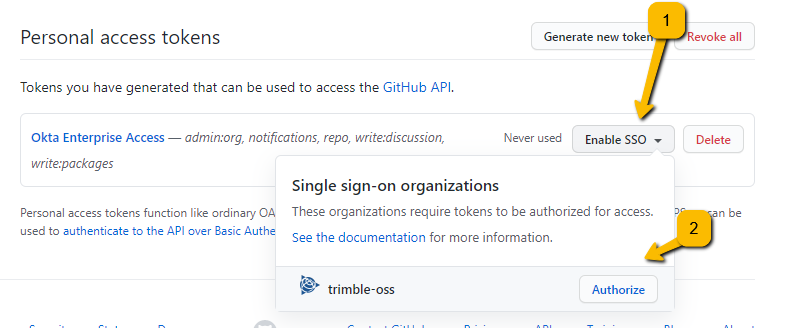
-
See About authentication with SAML single sign-on
To use the API or Git on the command line to access protected content in an organization that uses SAML SSO, you will need to use an authorized personal access token over HTTPS
- The PAT you create only needs
Contributor Setup
Create a folder for all of your Trimble related work
- If it doesn’t exist already, create a directory under your user directory (
~/) for your Trimble related work called~/work/trimble.
Note: Your user directory is located at%HOMEPATH%in the Windows command line or Explorer - You will clone all of your Trimble related repositories in the
~/work/trimblefolder. - Create a
.gitconfigfile in the~/work/trimblefolder that specifies your name and company email. For example:
[user]
email = my_name@trimble.com
name = Your Full Name
Edit your global user .gitconfig
- In your top level user folder,
~/you should have a.gitconfigfile.
Windows typically located at%LOCALAPPDATA%\Programs\Git\etc\gitconfig - Edit your global user
~/.gitconfigto include the following sections:
[includeIf "gitdir:~/work/trimble/**"]
path = ~/work/trimble/.gitconfig
[pull]
ff = only
[filter "lfs"]
clean = git-lfs clean -- %f
smudge = git-lfs smudge -- %f
process = git-lfs filter-process
required = true
Recommended: VS Code is a wonderful editor for git commits, merges and diffs. If you use VS Code it is recommended to add these additional sections to your global user ~/.gitconfig
[core]
editor = code --wait -n
autocrlf = input
[merge]
tool = code
[mergetool "code"]
cmd = code --wait $MERGED
[diff]
tool = code
[difftool "code"]
cmd = code --wait --diff $LOCAL $REMOTE
How to Fork
- Glossary
Fork- your personal repository that begins as an exact copy of the primary project repository (trimble-oss/{repository-name}) at the time the fork is createdRemote- Git works by keeping copies of source code on your local machine, while also maintaining copies in other places, calledremotes. Some teams work with a singleremotewhich is nearly always calledoriginby convention. However, in a fork based flow, local copies of repositories typically have tworemotes-originwhich refers to the individual user’s fork (username/{repository-name}), andupstreamwhich refers to the primary project repository (trimble-oss/{repository-name}).origin- in a fork based workflow,originrepresents a remote referring to the user’s fork of the primary project repository.upstream- in a fork based workflow,upstreamrepresents a remote referring to the primary project repository.
Create a Fork
Create a Fork of the primary repository (https://github.com/trimble-oss/{repository-name}) you will be contributing to. Click on the Fork button on the top right of that page in your browser when on the GitHub website.
Clone your Fork Locally
From a command line, clone your forked repository to your ~/work/trimble folder. For example, https://github.com/github-user-name/{repository-name}.
Note - do not clone the primary repository. Clone your fork.
> cd ~/work/trimble
> git clone https://github.com/github-user-name/{repository-name}
Cloning into '{repository-name}'...
remote: Enumerating objects: 126, done.
remote: Counting objects: 100% (126/126), done.
remote: Compressing objects: 100% (89/89), done.
remote: Total 126 (delta 53), reused 100 (delta 30), pack-reused 0
Receiving objects: 100% (126/126), 5.42 MiB | 15.38 MiB/s, done.
Resolving deltas: 100% (53/53), done.
> cd {repository-name}
> git remote -v
origin https://github.com/github-user-name/{repository-name} (fetch)
origin https://github.com/github-user-name/{repository-name} (push)
Note at this point that origin represents your fork. Next we’ll add the primary repository as a remote called upstream.
Connect upstream to the Primary Repository
Add the primary repository as a remote named upstream and be sure to use HTTPS (not SSH). Your output should look like the following (except the origin remote should refer to the fork for your GitHub user name.
> git remote add upstream https://github.com/trimble-oss/{repository-name}
> git remote -v
origin https://github.com/github-user-name/{repository-name} (fetch)
origin https://github.com/github-user-name/{repository-name} (push)
upstream https://github.com/trimble-oss/{repository-name} (fetch)
upstream https://github.com/trimble-oss/{repository-name} (push)
Working with Forks
Synchronizing main
Contributors will perform all of their work, create commits, and manage branches in their own forks. Once a contributor has verified their work meets all contribution standards for a given project, they may submit a Pull Request (PR) to a branch in the primary repository (typically targeting main but possibly a different branch in some special cases).
A common command flow when working with forks looks like this:
> git fetch upstream
...
> git checkout main
...
> git pull upstream main
...
> git push origin main
...
The git fetch upstream command brings any changes from a remote (upstream in this case) to the local machine. You can fetch any time you want and it will not impact what you are currently working on.
Running git checkout main will checkout your local main branch. It’s typicaly good practice to make sure you do not have any uncommitted changes before checking out main (or any other branch, for that matter).
The git pull upstream main command will take any fetched changes from upstream/main and apply them to your local main branch.
Finally, running git push origin main will ensure that your origin/main fork has the latest changes from the primary repository applied to its main branch.
Rebasing
Merge commits are generally not allowed in the main branch in the primary repository. This requires contributors to rebase their branches to ensure a clean, concise and consistent commit history.
Explaining rebasing is beyond the scope of this document. However the following resources explain how rebasing works and how to rebase your own branches:
Git Remote configuration - HTTPS vs SSH
- Note on setup of git CLI for access to repositories in organizations configured with Single sign-on (SSO):
- Remotes must use HTTPs and not SSH, otherwise you will have authentication issues cloning and fetching.
- This can be checked post setup with:
git remote -v. - Otherwise it can also be set post setup with:
git remote set-url *\<remote name\>* *\<url of your fork\>*.- See How to Fork for more information on remotes
Additional notes
- As a rule of thumb, never work on main. Always create a branch.